How to install lucky block and its add-ons in Minecraft. (2022)
There are TWO METHODS (the first one works on version 1.7.10 and older (1.6.4, etc.). The modern method appeared in 1.8 and works on all newer versions.
How to install Lucky Blocks on Minecraft (from Minecraft 1.8 to the latest versions):
How to install Forge itself
- First you need to download the required FORGE version
- Launch Minecraft launcher and go to Installations. Find Udisen profile (if no have, create) and click on it.
- Click and select “release 1.12.2” from the “version” list (release means the version of minecraft, if you need 1.7.10 – choose 1.7.10, etc.)
- Start the game, wait for the main menu to appear and exit after a few seconds
- Close the Minecraft launcher and Minecraft itself
- Double click the downloaded file forge 1.11.2.
- Press the “ok” button
- After installing FORGE, press the “ok” button again
How to install Lucky Block
- Launch Minecraft launcher again and go to Installations. Find Udisen profile (if no have, create) and click on it.
- Click and select “forge 1.12.2” (the version of Forge itself is not important, the main thing is that it was designed for the desired version of Minecraft) from the list “version”
- In it, find or create a folder named mods and drop Lucky Block into it (along with the necessary libraries, if any are needed for a specific varnish block on Minecraft, they can always be found in the Requirements section of each mod on the website geroncraft.ru)
- In Installations select the Udisen profile that you just configured. Press PLAY
How to install any addon on Lucky Block
- Close Minecraft and download the desired addon for Lucky Block. Find Udisen profile (if no have, create) and click on it.
- Find the addons folder and in it the lucky_block folder. Inside it, throw the add-ons themselves on the Lucky Block. Sometimes you need to unpack the addon from zip and then just throw the unpacked folder.
- Profit!
If you need to add new mods, then just open the mods folder again and add the necessary ones there.
Click to rate this post!
[Total: 0 Average: 0]

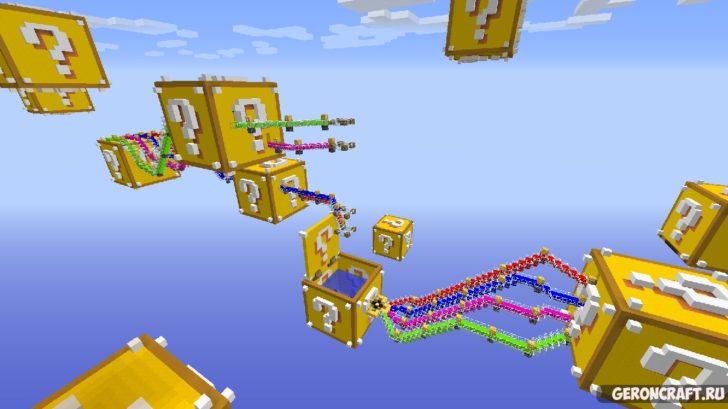
Be the first to comment