How to install a mod for Minecraft (with Fabric) on any version from 1.14 to 1.18.1 using modern MultiMC:
How to install Fabric with a regular vanilla launcher.
How to install the Fabric itself
- First you need to download the required version of Fabric
- Launch the Minecraft launcher and go to Settings. Then click on the Udisen.com profile (if it is not there, create it through the Add button)
- The profile settings will open and select “release 1.12.2” from the “version” list (release means the version of minecraft, if you need 1.7.10 – select release 1.7.10, etc.)
- Start the game, wait for the main menu to appear and exit.
- Close the Minecraft launcher and Minecraft itself
- Double click the downloaded file forge. Press the “ok” button. After installing Fabric click “ok” button again
How to install the mod itself
- Launch the Minecraft launcher and go to Settings. Then click on the Udisen.com profile (if it is not there, create it through the Add button)
- Find the version and select “fabric XXXXX 1.12.2” (the version of the fabric itself is not particularly important, the main thing is that it is designed for the desired version of Minecraft and is as fresh as possible, instead of XXXXX you will have the version of the fabric itself) from the “version” list. The last three digits in the fabric name mean the Minecraft version, if you need 1.7.10 – choose fabric 1.7.10, etc.
- Example: The file “fabric-loader 0.9.0 build 204 1.16.1” means that this is a factory for Minecraft 1.16.1 and its version 0.9.0 Option 204.
- Next, you need to find the mods folder. There are different ways to do this:
– Or in Windows 10, right-click on the main Start button on the Desktop and select the Start option and type% appdata%, find the .minecraft folder and the mods folder in it. If it is not there, create it.
– Or, in Windows 7, press the main Start button on the Desktop and type the% appdata% command into the search bar, find the .minecraft folder and the mods folder in it. If it is not there, create it.
- In the mods folder itself, throw the required mods (along with the necessary libraries, if mods for Minecraft need them, they can always be found in the Requirements section of each mod on the website Udisen.com)
- In the launcher, select the same profile that you just configured. Click PLAY.
How to install Fabric with MultiMC
- If you don’t already have it, download and install MultiMC.
- Copy the URL of the MultiMC instance from this site with the version of the game you need for the mod.
- Create a new instance in MultiMC, select “Import from zip” and paste the copied link.
- Start the newly created instance once.
- Place the downloaded mod in the mods folder.

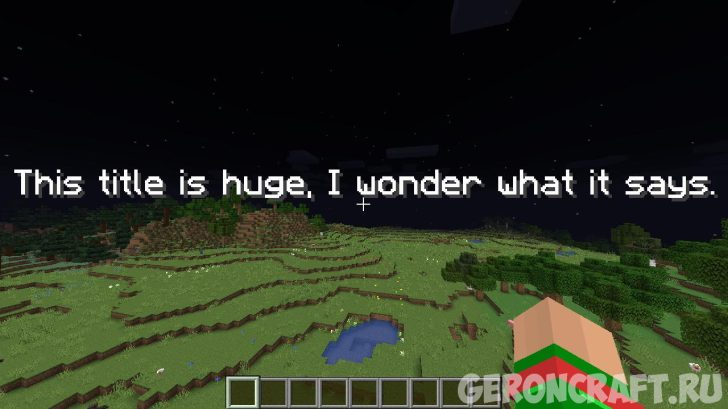
Be the first to comment